removing the menu
The Pop Menu Magic system includes a Remove feature that allows you to quickly remove an entire existing PopMenu Magic system from your page. This feature allows for easy removal when simply prototyping pages or when a total redesign is necessary.
-Open a page that contains a Pop Menu Magic Menu.
Open the Remove Pop Menu Magic interface
-Choose Commands > Studio VII > PopMenu Magic by PVII > Remove PopMenu magic Menu... to open the Remove interface.
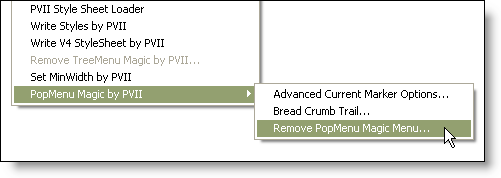
The Remove option will be unavailable (grayed out) in the menu if there is no PopMenu Magic html markup on the page.
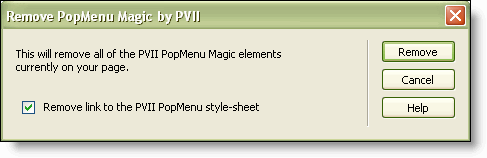
The interface includes a Remove link to the PVII PopMenu style-sheet checkbox (checked by default) that allows you to control whether the system should remove the existing link to the PMM style sheet.This allows you to keep the link in case you have added other page styles to the file. If you wish to retain the link to the style sheet uncheck this box.
What will be Removed
The Remove system will look for, and remove, all of the PopMenu Magic components:
- The PopMenu Magic html menu markup. The entire unordered list that contains the menu markup will be removed
- The link to the PopMenu Magic JavaScript file will be removed.
- The link to the PopMenu Magic style sheet will be removed, if the Remove link to the PVII PopMenu style-sheet box is checked.
- The PopMenu Magic <body> onLoad events (if any) will be removed.
Note: Only the links to the external files will be removed. The actual JavaScript and CSS files will remain untouched.
Additional optional add-on systems, if employed on the page, will also be removed:
- The PMM Advanced Current marker initialization scripts, if any, will be removed.
- The PMM BreadCrumb Builder html markup (div) will be removed
- The PMM Next Link Maker html markup will be removed.
What will Not be Removed
The system will not remove the p7pm folder, which contains menu-related assets (images, JavaScript file, and CSS files). This ensures that you will not lose any assets you may have modified and any pages that depend on those modified assets will continue to look and behave as expected.
Removing the menu
If you do not wish to Remove the menu from your page then click the Cancel button now, the interface will close and no changes will be made to your page. Otherwise, let's go ahead and remove the menu.
-Click the Remove button.
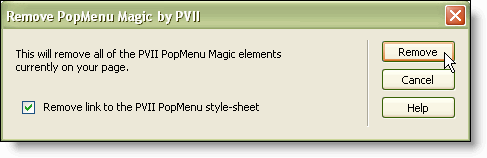
The entire PopMenu Magic system and related markup will be removed from the page.
Next: Home
