moving a menu item: grab and drop
The Pop Menu Magic system allows you to easily add, modify, and delete any of the items in your menu at any time. You can also move existing items, or entire menu sections, at any time using the convenient Grab and Drop feature.
This tutorial will demonstrate how to move a single menu item from one location to another in an existing menu. A second tutorial will demonstrate a more complex move.
About the Grab and Drop feature
Unique to Pop Menu Magic is the ability to Grab (select) a menu item and Drop it into any other position in the menu. This feature replaces "Up and Down" arrows or "Indent and Outdent" controls to create a quicker method for re-ordering your menu.
It's even possible to move entire menu sections (along with their sub-menu levels) to any other section or level of your menu with just a few mouse clicks.
-Open a page that contains a Pop Menu Magic Menu.
Open the PVII Pop Menu Magic interface
-Click the Pop Menu Magic by PVII icon in the Common category of the Insert Toolbar.

-The Modify PVII Pop Menu Magic interface will open.
Select the menu item to move
For this exercise we will move Link 3.3 (in Section 3) to the root level and place it below Section 1.
-Click the plus sign (+) next to Section 3 to expand its sub-menu.
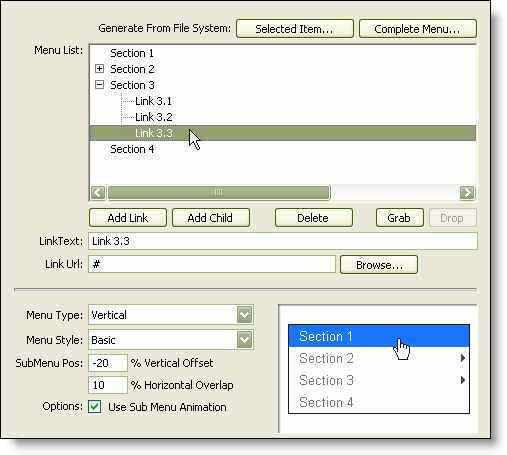
-Click Link 3.3 to select it.
Grab the menu item
-Click the Grab button. This selects the current menu item for the move.
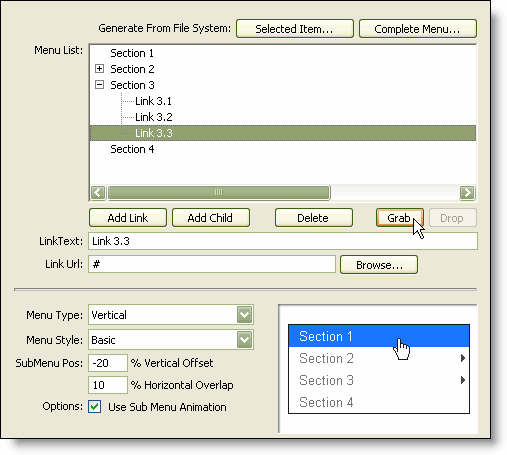
The Drop button will now become active - waiting for you to select the target insertion point.
Note: The Drop button will remain active unless you perform another change operation to the menu, in which case it will deactivate until you select another Grab item.
Select the Target Position
To set a target position for the Drop, we'll select the menu that we want our Grabbed items to go beneath.
-Click Section 1 to make it the currently selected menu item.
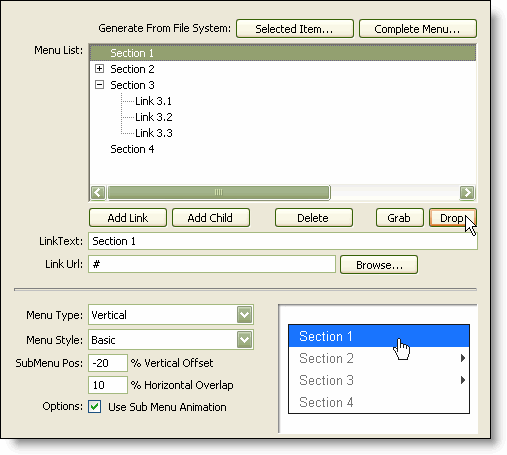
-Click the Drop button to complete the move.
The Link 3.3 menu item is placed directly underneath the Section 1 menu item (the selected target).
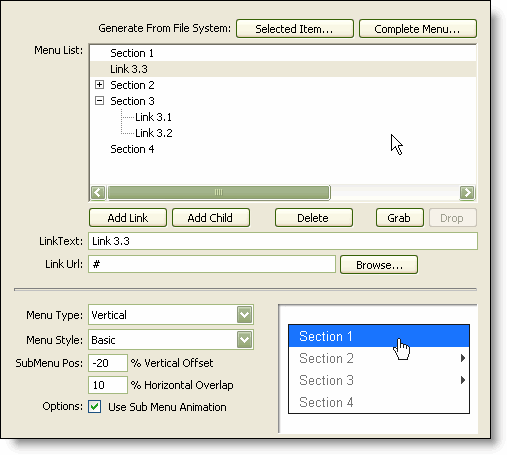
The Drop operation always places the "Grabbed" item(s) on the same (sibling) level and immediately after the selected target.
Finished
We successfully moved one menu item to another location. You can click the OK button to save your changes or click the Cancel button to abort the current editing session. For this tutorial, let's abort the operation because we'll want to start with an unmodified menu for the next Tutorial.
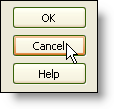
-Click the Cancel button to abort the current editing session.
The PopMenu Magic interface will close and no changes to your page will be made.
Next: Home
