advanced current marker
using the
Folder:Text Match Option
How it works
The Folder:Text Match option is designed to allow you to handle large numbers of current marker exceptions and is typically used as a global option applied to every page. Use this option when you have a large number of pages that are not represented in the menu.
This option allows you to specify a series of folder names and link text values that the system will use for determining the current marker link in the menu. For example, you can specify that any page which contains "support" in its url will be matched to the link text "Information". This is referred to as a Folder Name :: Link Text pair.
You can specify as many of these Folder Name :: Link Text pairs as you like. The system will test each pair until it finds a match. If a match is found, it will apply the current marker style class ( p7PMmark) to the menu link, and to all of its parent menu sections, to provide the "you are here trail" in the menu. You can use this system to automatically handle current marking for all of your site's pages without having to edit any of them individually.
This Advanced Current Marker option is designed to address current marking only for those pages that are not represented in the menu. If the page does have a corresponding link in the menu, then that link will be used by the default current marker instead.
Opening the Advanced Current Marker Interface
-Choose Commands > Studio VII > PopMenu Magic by PVII > Advanced Current Marker...
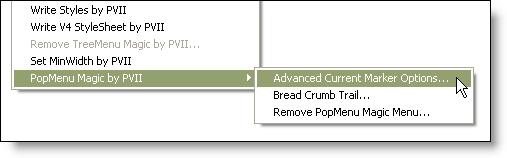
Note: The Advanced Current Marker option will be unavailable (grayed out) if there is no Pop Menu Magic html markup on the page.
The Advanced Current Marker user interface will open.
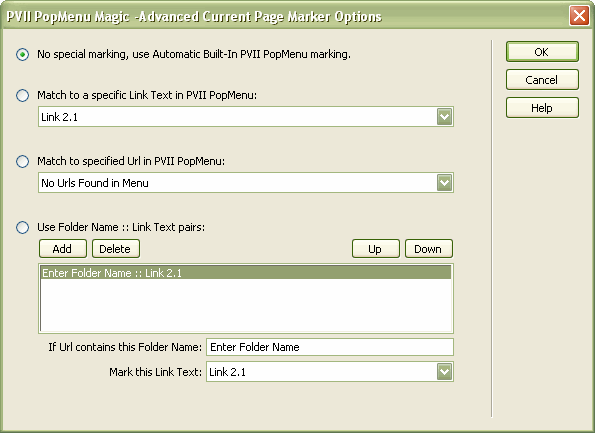
The interface has four options from which to choose. The radio button to the left of each option determines which option is currently active. The default setting is always the first option.
Select the Current Marker Option
-Click on the fourth radio button to select the Folder Name :: Link Text option.
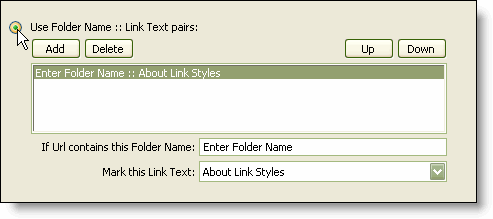
The interface allows you to add as many Folder Name :: Link Text pairs as you like. The first pair is always pre-defined and ready for editing.
Define the Folder Name :: Link Text Pairs
This example will work with a menu system that resembles the structure of the menu on projectseven.com. There is a single Extensions List link in the menu, but there are quite a few pages (close to one hundred) that are related to "Extensions" - and stored in a folder named "extensions". Naturally, all of these pages do not appear in the menu. A Folder Name :: Link Text rule can be defined to apply the current marker to the "Extensions List " link for any page that contains "extensions" in the page's url.
Specify the Folder Name
The folder name is case sensitive and should match the actual folder name as used in your site.
-Enter the folder name, extensions, into the If Url contains this Folder Name box.

Specify the Link Text
The Mark this Link Text list is an alphabetized listing of all of the links in the menu.
-Select the Extensions List link text.
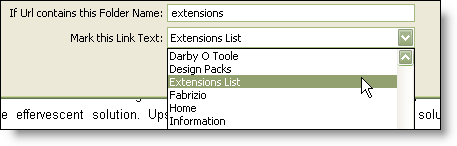
The interface now reflects your changes. The first Folder Name :: Link Text pair is defined.
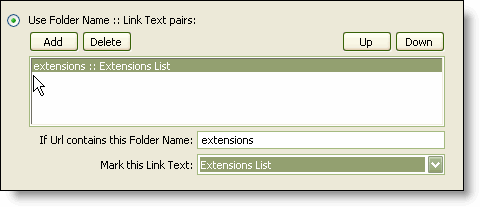
The system will apply the current marker to the Extensions List menu item whenever the page contains the extensions folder in its url.
Adding another Folder Name :: Link Text Pair
The site contains many pages that relate to the "Products" section but are not represented as links in the menu. To handle these pages you can add another Folder Name :: Link Text pair.
-Click the Add button. A new Folder Name :: Link Text line item is created in the interface. The values are preset to default values, ready for editing.
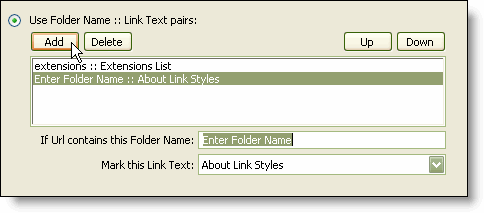
-Enter the folder name, products, into the If Url contains this Folder Name box.
-Select the Products link text in the Mark this Link Text drop down.
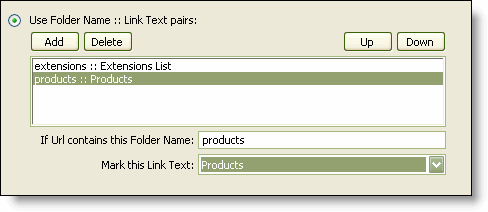
The interface now reflects your changes. Two Folder Name :: Link Text pairs are defined.
Using a Compound Folder Name
The site also contains sub-folders in the "products" area. You can define a compound folder name to allow a set of pages to current mark a more specific link.
-Click the Add button.
A new Folder Name :: Link Text line item is created in the interface.
-Enter the folder name, products/design_packs, into the If Url contains this Folder Name box.
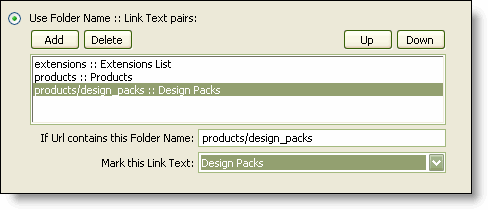
This will instruct the system to apply the current mark to the Design Packs menu item whenever the page contains products/design_packs in its url.
Ordering the Defined Pairs
The system will apply the current mark to the first match it finds. It will search in the same order as the pairs are listed in the interface. In this case, it will always find the products match before it finds the compound products/design_packs match - since the page url contains the word products and the products pair is listed before the products/design_packs pair.
-With the products/design_packs pair selected, click the Up button.
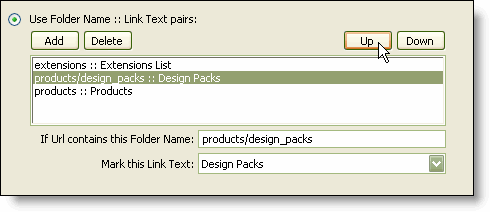
The system moves the selected item up one line. Now the search for the compound folder name will be made before the search for the products folder name.
You can move any selected line Up or Down. Each time the button is clicked the selected item will move one line.
Deleting a Defined Pair
Although this is not performed in this example, you can delete an existing defined Folder Name :: Link Text pair at any time. Select the Folder Name :: Link Text pair you wish to delete and simply click the Delete button.
Finished
-Click the OK button to apply the selected Advanced Current Marker to the current page.
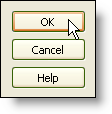
Next: Home
