Advanced Current Marker - Overview
The Pop Menu Magic system includes a built-in feature that applies a Current Marker to the link in the menu that matches the current page's url. The system sets this link, and all of the link's parent menu sections, to a special style class named p7PMmark. This provides a visual trail to the current page in the menu - a "you are here" indicator.
Note: You can control the look of the current marker by editing the p7PMmark class in the related style sheet. See the "Editing the Current marker" section of the Menu Items Colors and Borders tutorial for complete details.
You can see the default current marker in action by looking at the menu on this page. Notice that the root menu link for this section, "Optional Features " is styled with bold text, as is "Advanced Current Marker" on the next level flyout, and "Introduction & Overview" on the flyout after that.
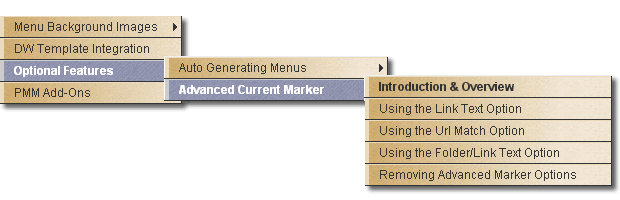
This system works automatically, without user intervention - but it does rely on matching the current page's url to the hyperlinks contained in the menu. In most cases this will work just fine. However, when the current page is not reflected as a link in the menu, then the current marker will not be able to find a match and no marker is applied. Fortunately, Pop Menu Magic includes the Advanced Current Marker system to allow you to handle these exceptions so that even pages that do not appear in the menu can be "Current Marked" to a specified menu link or menu section.
Note: Use the Advanced Current Marker ONLY when the page does NOT appear as a link within the menu system. In other words, the Advanced Current Marker is designed to handle the exceptions that go beyond the capabilities of the built-in current marking feature.
The Advanced Current Marker system is designed to be 100% Dreamweaver Template friendly. It can be applied to any template or template-based page. The system will detect the page type and process accordingly.
Opening the Advanced Current Marker
To open the interface:
-Choose Commands > Studio VII > PopMenu Magic by PVII > Advanced Current Marker...
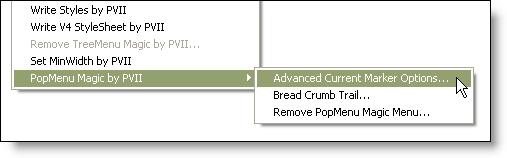
Note: The Advanced Current Marker option will be unavailable (grayed out) if there is no Pop Menu Magic html markup on the page.
The Advanced Current Marker user interface will open.
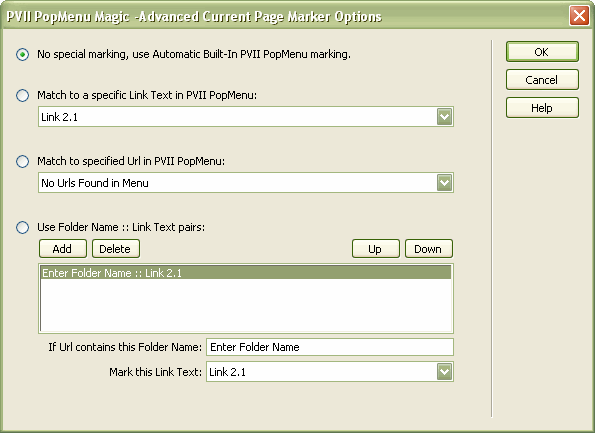
The interface allows you to manage each of four options. The radio button to the left of each option determines which option is currently active. The default setting is always the first option:

This option tells the system to use the built-in default current marking with no special advanced marking and is the default setting on every Pop Menu Magic page. There is no need to set this on any page - the option is provided solely as a means to revert to the default on a page that is using one of the other 3 Advanced Current Marker options.
To activate the Advanced Current Marking feature you simply click the radio button next to the option you wish to use:
- Using the Text Link Option
- Using the Url Match Option
- Using the Folder/Text Option
- Removing Advanced Marker Options
Modifying the Advanced Current Marker
The system also includes the ability to Modify the parameters of a page that already has one of the Advanced Current marker options applied.
On a page that already contains an Advanced Current Marker -
-Choose Commands > Studio VII > PopMenu Magic by PVII > Advanced Current Marker...
The interface will open in Modify mode.
Note: When the Advanced Current Marker interface is in Modify mode, a Remove button appears in the column of command buttons on the right edge of the interface window.
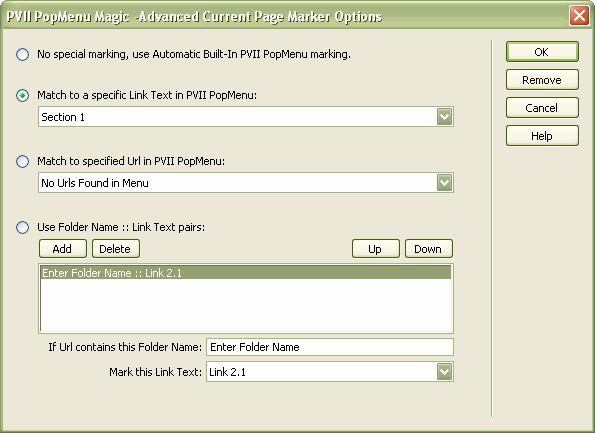
In this example, the interface opens with the Link Text option selected. The system will detect which option is being used on the page and set the interface accordingly.
Next: Home
