adding a new sub-menu level
The Pop Menu Magic system allows you to easily add, modify, and delete any of the items in your menu at any time. You can also move existing items, or entire menu sections, at any time using the convenient Grab and Drop feature.
This tutorial will demonstrate how to add a new sub-menu level in an existing menu.
-Open a page that contains a Pop Menu Magic Menu.
Open the PVII Pop Menu Magic interface
-Click the Pop Menu Magic by PVII icon in the Common category of the Insert Toolbar.

-The Modify PVII Pop Menu Magic interface will open:
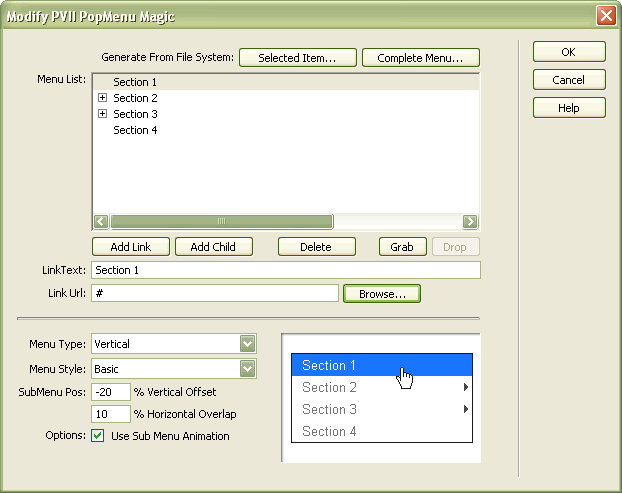
Select an insertion point and create the new sub-menu
For this exercise we will add a new sub-menu item. We will insert the new item as a child of Link 2.3
-Click the plus sign (+) to the left of the Section 2 menu item to open the sub-menu level.
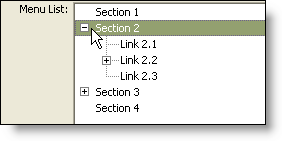
-Click Link 2.3 to establish an insertion point.
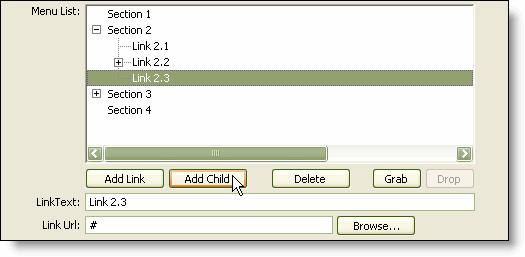
-Click the Add Child button.
The system will create the new menu item as a child of the selected link - creating a new sub-menu level. The new item will be given a default text label: Link Text - and the Link Url will be set to #, which will act as a placeholder until you set a real hyperlink.
Edit the default text for the new menu item
-Replace the default link text with My New Sub Menu Item.
-Click the Browse button to select the actual page that this menu item will link to.
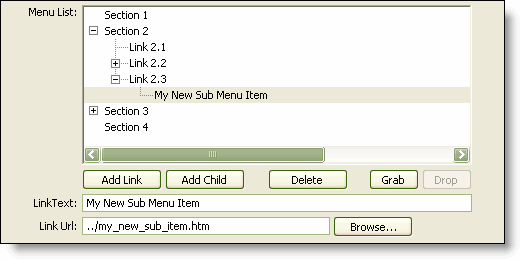
The menu now contains a new sub-menu.
-Repeat these steps to add another sub-menu level or click the Add Link button to add more menu items to your new sub-menu.
-When you're done, click the OK button to apply the menu changes to your page.
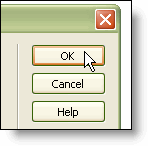
The system will revise the html menu markup on your page to reflect your changes.
Finishing Up
-You can preview and test the menu changes now (F12).
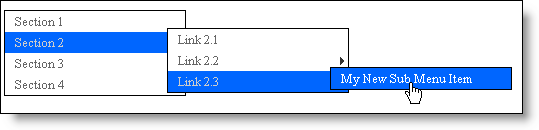
Next: Home
