Displaying a Single Content Source in Multiple Tooltips
This lesson will show you how to display a single content source in multiple tooltips. You'll also learn how to use the Advanced Interface in a very economical and efficient way—making a single tooltip definition that you can easily assign to as many tooltip triggers as you want.
There are many scenarios where this could be a useful and economical behavior. For instance, if you mouse over each of the 4 Tooltip Triggers below, you'll get the same tooltip, sourced from a single content element, with a convenient Buy Now link for the best tooltip application this side of the Milky Way galaxy.
Mouse over the 2 tooltip triggers below
Mouse over the additional 2 triggers below
Create your Content Source
Create a DIV on your page and set it an ID of my-content. Enter a sentence or 2 inside the DIV or use the following code if you prefer:
<div id="my-content">
<p>This is my content DIV. I'm going to use this element as the content source for multiple tooltips.</p>
</div>
Create your Tooltip Triggers
Create 2 links on separate paragraphs. Use Tooltip Trigger 1 and Tooltip Trigger 2 as the link text. For the link, simply enter a # symbol in the link box. In Code View, your links should look like this:
<p><a href="#">Tooltip Trigger 1</a></p>
<p><a href="#">Tooltip Trigger 2</a></p>
Now assign a rel attribute of my-content to each link:
<p><a rel="my-content" href="#">Tooltip Trigger 1</a></p>
<p><a rel="my-content" href="#">Tooltip Trigger 2</a></p>
Define your Tooltip
Open the Advanced Tooltip Magic interface.
For Trigger Element(s), choose Tag Attribute and type rel in the box to its right.
Set the Value to my-content.
For Content Source, choose Element ID and type my-content in the box to its right.
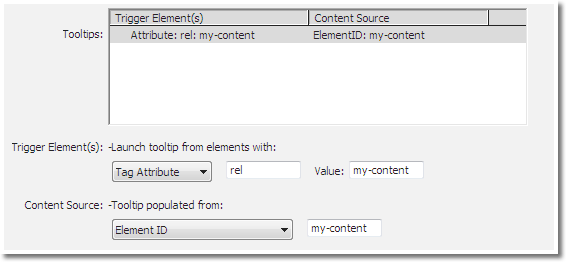
Choose your options, positioning, and style theme.
Click OK
Preview your page
That's it!
Tooltip Magic boldy goes where no tooltip has gone before.