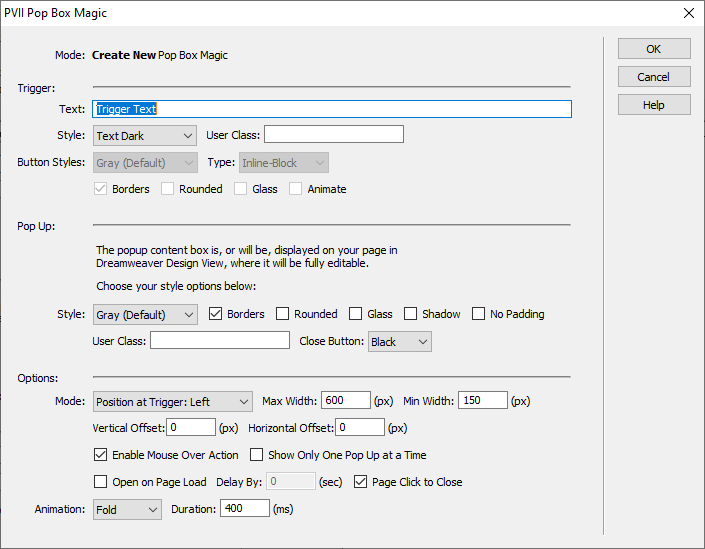Pop Box Magic (PBX) by PVII
Features
- Visual user interface (UI) inside Dreamweaver.
- Position your Popup to the right or left of its trigger link, or at your cursor. You can even set a vertical and/or horizontal offset.
- Responsive, mobile-friendly, and adaptive. PBX will always ensure that your Popups fit the window or device being used... automatically.
- Option to open the Pop Box on page load, with a user defined delay.
- Set a Max and Min width for each Popup Box.
- Pop Boxes can contain any type of content you need: plain text, images, forms, videos, maps, and more.
- Add as many instances as you want to your page and style each one independently.
- Use existing links and images for triggers, or have PBX create the links for you.
- Style trigger links automatically in the PBX UI. Choose from several themes and attributes.
- Trigger links can be styled text or buttonized, displayed inline, or blocked on separate lines.
- Style your Popup Boxes from several available themes and attributes.
- Triggers and Popup boxes can be assigned a User Class of your choice in the UI, allowing total design flexibility.
- Choose a white or black close button, positioned at the top right corner of your Popup Box.
Introduction...
Pop Box Magic (PBX) allows you to attach a responsive popup box to any link on your page. Links can be text or images. The PBX interface allows you to style the trigger link and the popup box however you want. You also have a choice in how your popups are activated. By default, activation is via mouse over, but you can also set activation to click. If mouse-over is set, activation on a touch device will continue to work with a normal finger tap. Hover over (or tap) this PBX Trigger to popup the first example.
The User Interface
Mouse over or tap the screen capture below to see more information. The Popbox will open at your cursor position.
Imagine the possibilities...
Use the links below to view Pop Box Magic examples. Experience the power that only a PVII Dreamweaver extension can provide! For consistency, all triggers below are optionally set to operate on mouse over, or tap on a touch device (Trigger action can also be set to click only).
Simple Text
Configure your Pop Box to display as a classic tool tip. The trigger link below is buttonized, rounded, and set to animate.
Images
Pop Boxes can contain images! The trigger link below is set to Text-Light.
Pop Box Centered
This mode will center the Pop Box in your viewport. It is recommended that when using the centered option, you set your trigger to click.
Multi-Column Pop Box Content
The content inside your Pop Box can be styled any way you like. In the following example, we used Quick Grid Magic to create a 2-column structure.
Using Quick Grid Magic Inside Pop Box
Pop Up a Video in Lightbox Mode
As described in the features list, PBX supports any type of content, including iframe-based videos and Google maps. The following example pops up a video in a PBX Lightbox window. The trigger is set to work on click or tap. A the Pop Box will stay open until you either click the close icon, press your ESC key, or click somewhere on your window off the box.
The Beatles: You Can't Do That
Closing Thoughts
These examples serve to illustrate some of the things you can do with Pop Box Magic. What you can actually do is limited only by your imagination. Virtually anything is possible! Need to display a Google Map? No problem. A contact form? Piece of cake. Pop Box Magic is another PVII tool that makes Dreamweaver better.